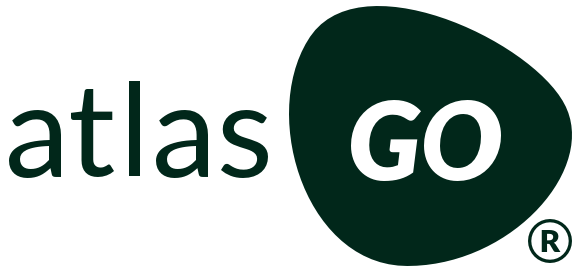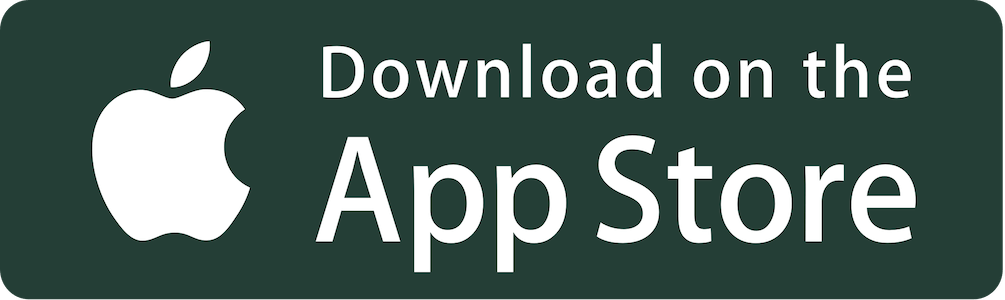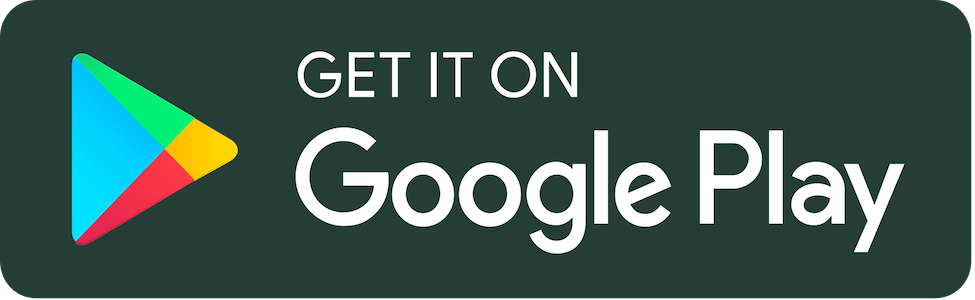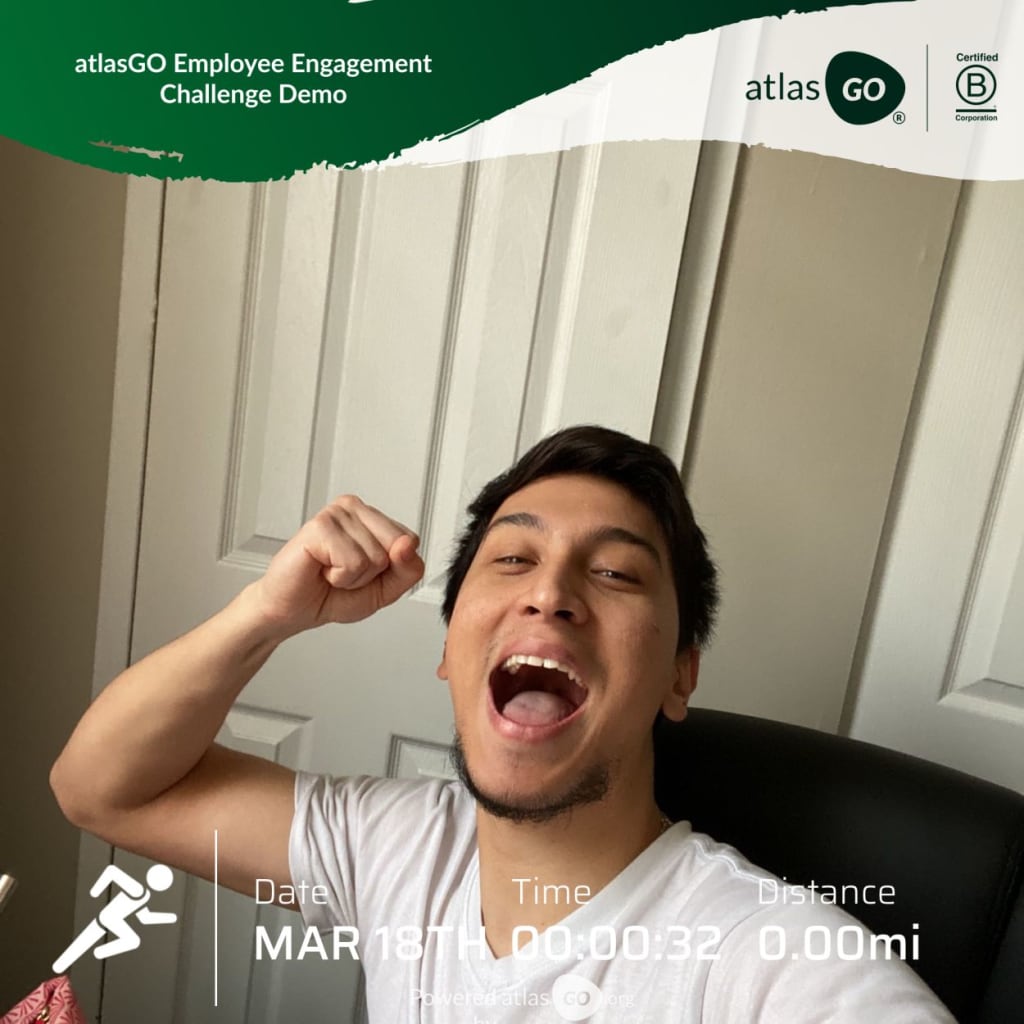Employee Engagement Demo
LET'S KEEP MOVING FORWARD TOGETHER

Sponsored By
Atlas GO
$569.60 raised out of $10000.00
Please open/download the atlasGO: Wellbeing app to log your activities and make them count!
Content
Videos
Every activity supports your cause

Do you want to digitally connect your workforce, encourage a healthy lifestyle, and support the planet with your colleagues? atlasGO makes it happen!
This dashboard is a demo of an Employee Engagement challenge that your company can organize with atlasGO. This page allows you to visualize what we can offer you but it is of course fully customizable according to your preferences and needs.
The purpose of this first section is to present your challenge and encourage your collaborators to GO beyond their limits, reach your goal and support your cause. So put on your sneakers and let's sweat together to make a real difference!
How to enter the challenge? Sign up now, join the race, and start moving!
Don't forget to share your sweaty selfies after your workouts!
Become a sweaty changemaker and make an impact today!



Click here or on the "Sign Up Now" button above to get started. During the sign up process, you can join/create a team or simply skip that step by clicking on "join later". You can also skip that step if you want to participate in the challenge individually and not in a team. You can now create your atlasGO account by filling out your information. If you already have an account, click on the "I have an account option". You have now signed up for the challenge!

Once you have created your profile and you joined the challenge, simply download the atlasGO app onto your mobile device (either from the App Store, Google Play or by opening atlasGO.org/download on your mobile browser), login with the same credentials you used when you have created your account and you are in the challenge!

A digital community
You will participate in the virtual challenge on the atlasGO app. You will be able to track your wellbeing activities, post selfies and share virtual high-fives with the community.




In this part you can present the non-profits for which you are organizing this virtual challenge. The goal is that your colleagues understand the mission and goals of this charity so that they will GO beyond their limits with passion to support this cause.


Here you can present your company and recall your values, your vision and your mission so that the participants feel the legitimacy to come together to help the cause you have chosen.

Let's stay healthy, committed and connected because together we can make a difference...


What is the challenge format?
atlasGO donates to One Tree Planted for every activity you log on atlasGO until we reach our goal of 10,000 hearts or the challenge runs out on Tuesday, September 1, 2020.
Do I need to donate when I log an activity?
No – logging your activities means a donation will be made on your behalf by atlasGO, there is no requirement for you to make a monetary donation or ask for any sponsorship from friends / family.
Who can participate?
We have designed the challenge to be as inclusive as possible, allowing atlasGO to invite family members and friends to participate too. Contractors and external employees can also take part. Feel free to share with your network!
I don't find the atlasGO App on the App Store or on Google Play
If you are participating from China or from other countries with limited access to Google Play or the App Store, please use this link to download the app to participate in the Challenge.
How can I post a photo on the feed?
After submitting your activity on the GO screen, click on the share button. You will be able to either take a picture or choose one from your library. You can also add a comment if you like and share your picture on other social media channels outside of atlasGO. As soon as you have shared your photo it will appear on the feed.
Why does the app not allow me to import my steps from Fitbit or another app?
We don't allow importing steps as the challenge promotes conscious workouts such as walks, hikes or runs. Importing daily steps that also include all the steps you take at home is therefore not enabled.
Why does the app tell me that I can't add more miles?
For all activities, the application puts an upper cap to make sure our users don't put an unrealistic number by mistake, as an example 22 hours of baking instead 22 minutes of baking. The cap is set for a period of 24 hours and if you think you weren't able to add all your activities because of a cap, you can always reach out to support@atlasgo.org and ask them to add your additional activity.
What will happen when the challenge is over?
You can either delete the atlasGO app or keep on using it, joining another atlasGO challenge.
How can I can check the activity leaderboard to see my / my team's fundraising total?
On the app, head to the ‘GO’ page, click on the trophy on the top right and see how your team is doing. Clicking on each team will also give you individual leaderboards to see who is leading in each team. Remember, it’s not compulsory to join a team!
I joined the wrong team - can I switch teams?
Yes. Click on the bottom navigation bar on the ‘team’ button. It is the icon that looks like a heart. Click on the three little dots next to the team icon to access your team settings. You can choose to leave the team and join or create another team there.
Is there a way to see how the challenge is progressing?
Yes, all the detailed stats, your posts and how much the challenge has progressed is visible on the atlasGO app and on atlasgo.org.
How can I talk to my teammates?
Click on the bottom navigation bar on the ‘team’ button. It is the icon that looks like a heart. That’s your team chat. You can write in there to communicate with your teammates. If you would like to disable notifications for the team chat you can edit by clicking on the three little dots next to the team icon.
How can I find and follow a friend?
The easiest way to find and follow a friend is to use the search function on top of the feed. You can also click on their profile on the feed above each post or while visiting the leaderboard to give your friend a follow. On the leaderboards, check out the “Following” leaderboard to see how you are doing compared to your peers.
How can I see my activities and previous shares?
On the bottom of the navigation bar, click on your profile (button on the right). To make any edits to your profile name or add a photo click on the three little dots at the top right of your screen. You will also find your stats, activities and shares on the profile page.
atlasGO has an option to track distance based activities by GPS tracking but it does not seem to work properly. What is wrong?
Depending on many external factors, tracking can be inaccurate sometimes. Here are a couple of ways you can improve accuracy:
Make sure you are outside. We can not track your activity indoors. It is difficult to catch the right satellite signal indoors. For the optimal accuracy please add your activity manually if you are running on a treadmill or if you are walking in a building. You can do this by clicking on the “+” sign on the GO screen. Make sure you activated localization. We can not track your activity if tracking is not activated. Please allow tracking by going to your settings. Fully charge your battery. When your phone is on low battery or if you use the battery saving option tracking services will be less accurate. Please update the app. We continuously work on improving accuracy. You might be on an old app version. A full refresh is the best way to avoid issues. Delete atlasGO and download again.
For best results with GPS tracking iOS:
- 1. Be sure you have installed the latest version of the atlasGO App.
6. If you continue to have issues with GPS tracking please contact support@atlasgo.org so we can help you.
5. If it is cloudy, or there are trees or tall buildings around, you may experience GPS disruptions. Many GPS issues occur in certain locations that may not have a strong signal.
2. Toggle Location Services “On” for atlasGO in iPhone settings (Settings->Privacy->Location Services) and make sure location services are turned on specifically for atlasGO. 3. Turn Airplane mode ‘Off’ and WiFi ‘On’ in iPhone settings 4. Open the app, making sure you have a direct line to the sky. Then click ‘go’ and watch the miles increase as you’re enjoying your activity.
For best results with GPS tracking Android:
1. Be sure you have installed the latest version of the atlasGO App. 2. Reset network and location warnings in settings, and reboot device. 3. Make sure your phone’s battery saving mode is turned off as that can affect GPS.
4. If none of the above work, please delete & re-install the app to see if this helps.
5. If you continue to have issues with GPS tracking please contact support@atlasgo.org so we can help you.
IF ALL OF THESE TIPS AND TRICKS DON’T HELP, YOU HAVE THE POSSIBILITY TO LOG YOUR ACTIVITIES AND DISTANCE MANUALLY
Can I use the App abroad?
Yes you can but please be aware that our GPS tracking requires you to have an internet connection at the end of a fitness session so consider potential roaming costs whilst tracking your activity.
Which software does the app require?
Please update the app to the latest iOS or Android version to make sure it runs smoothly.
Use of data
The atlasGO app is compliant with data protection law established between the United States and the EU/Switzerland (Privacy Shield) as well as GDPR. No data will be used for advertisement. Please conduct the atlasGO Privacy Policy and/or Terms & Conditions for more information (https://atlasgo.org/privacy & https://atlasgo.org/terms/)
Whom can I contact if I have difficulties downloading or using the app
If this FAQ section does not answer your question or technical issue contact us on support@atlasgo.org and we will try to help you as soon as possible!